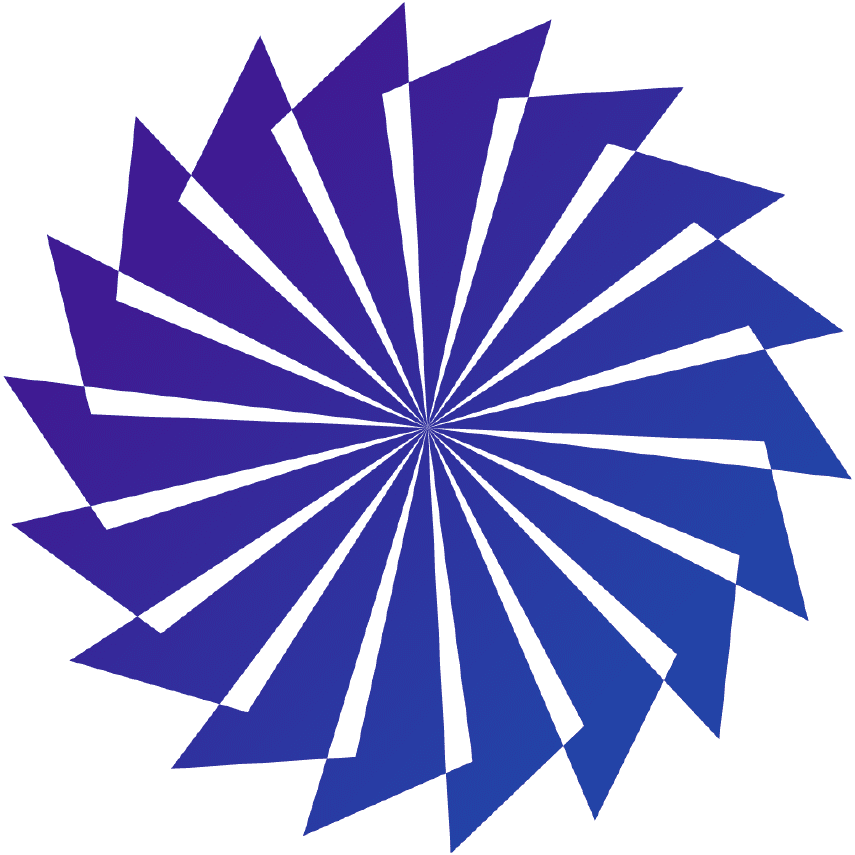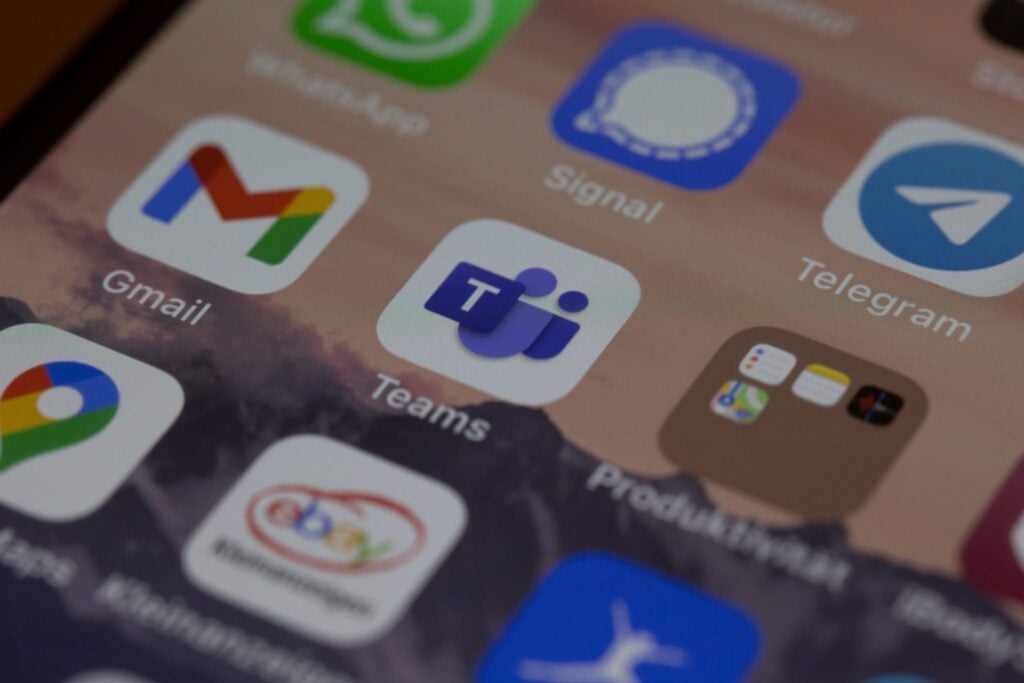Internet Explorer Has Lost All Support (What You Need to Know)
After being the main entry to the internet in the late 1990s and early 2000s, Internet Explorer (IE) is gone. As of June 15, 2022, Microsoft dropped the web browser from support. IE ushered in the age of connection to the world