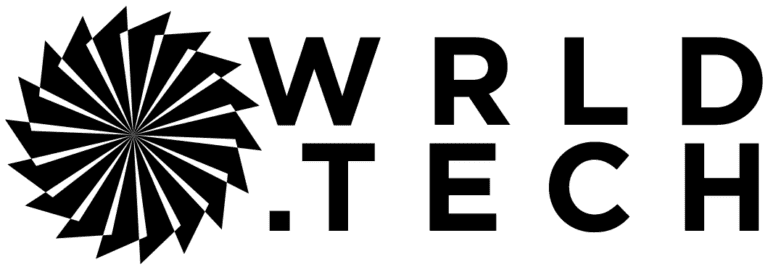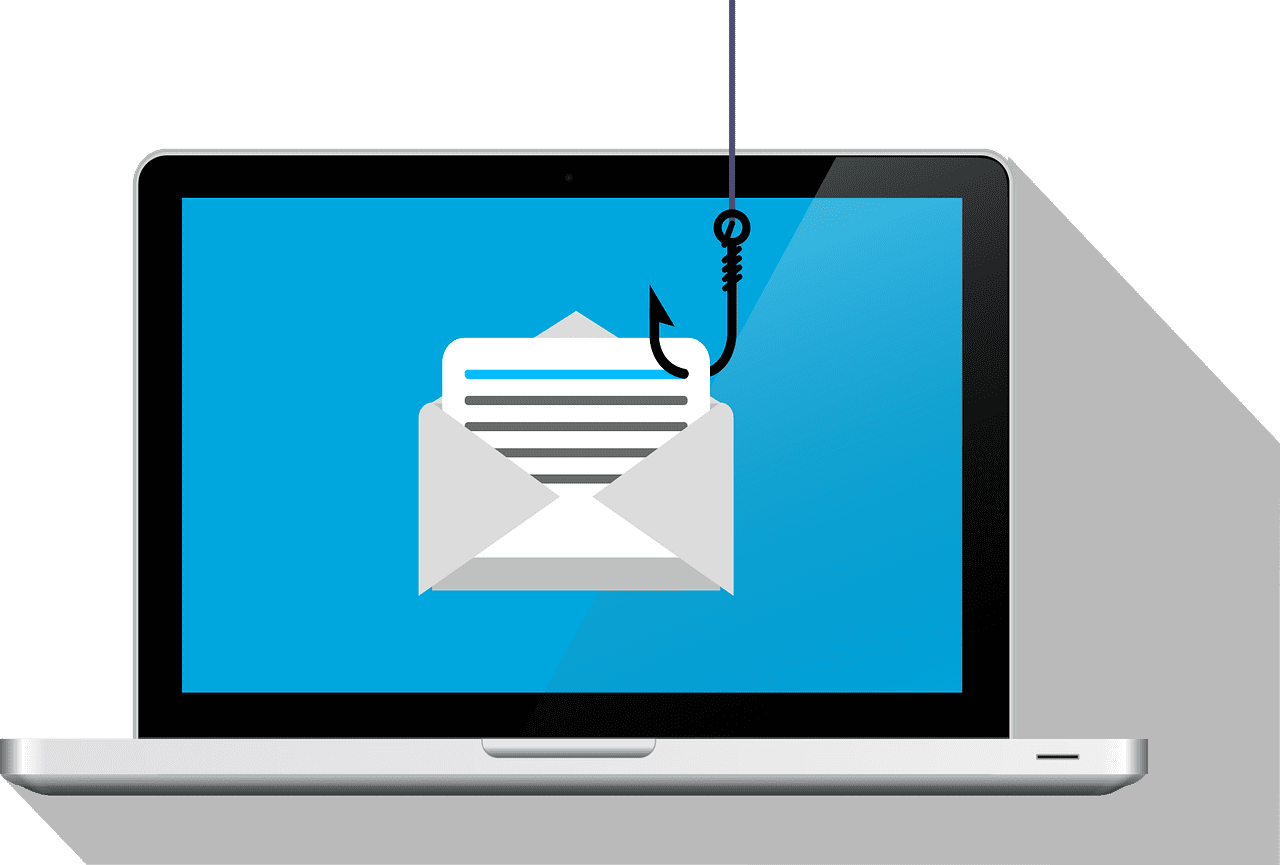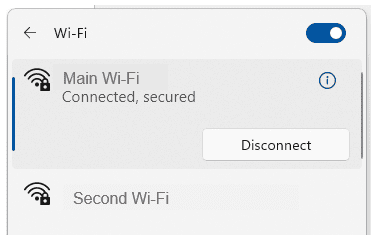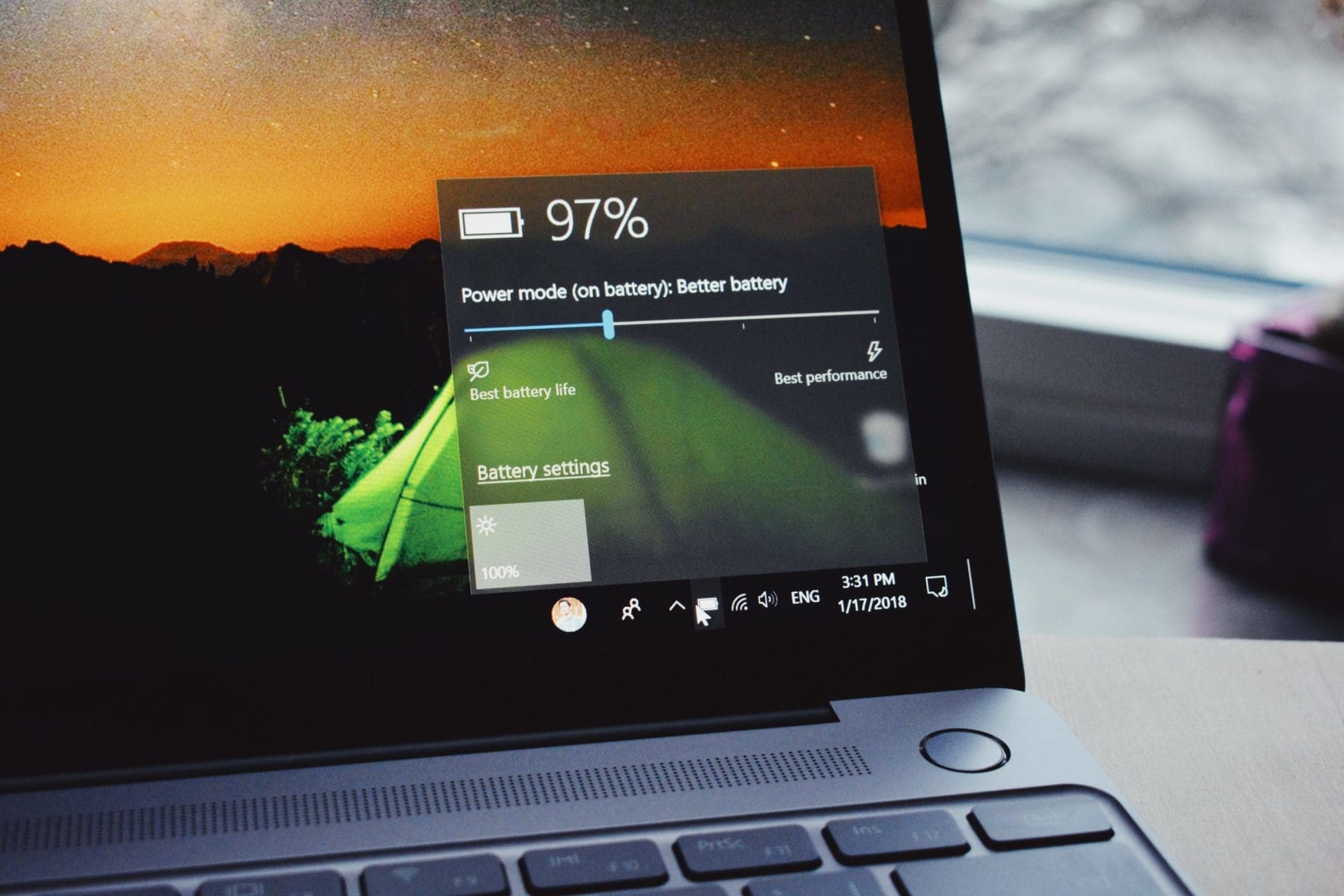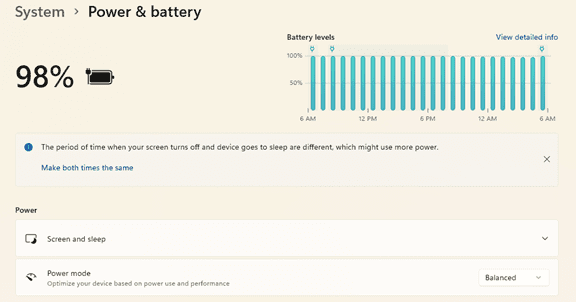There is a reason why phishing is usually at the top of the list for security awareness training. For the last decade or two, it has been the main delivery method for all types of attacks. Ransomware, credential theft, database breaches, and more launch via a phishing email.
Why has phishing remained such a large threat for so long? Because it continues to work. Scammers evolve their methods as technology progresses. They use AI-based tactics to make targeted phishing more efficient, for example.
If phishing didn’t continue working, then scammers would move on to another type of attack. But that hasn’t been the case. People continue to get tricked. They open malicious file attachments, click on dangerous links, and reveal passwords.
In May of 2021, phishing attacks increased by 281%. Then in June, they spiked another 284% higher.
Studies show that as soon as 6 months after training, phishing detection skills wane. Employees begin forgetting what they’ve learned, and cybersecurity suffers as a result.
Want to give employees a “hook” they can use for memory retention? Introduce the SLAM method of phishing identification.
What is the SLAM Method for Phishing Identification?
One of the mnemonic devices known to help people remember information is the use of an acronym. SLAM is an acronym for four key areas of an email message to check before trusting it.
These are:
S = Sender
L = Links
A = Attachments
M = Message text
By giving people the term “SLAM” to use, it’s quicker for them to check suspicious email. This device helps them avoid missing something important. All they need to do use the cues in the acronym.
Check the Sender
It’s important to check the sender of an email thoroughly. Often scammers will either spoof an email address or use a look-alike. People often mistake a spoofed address for the real thing.
In this phishing email below, the email address domain is “@emcom.bankofamerica.com.” The scammer is impersonating Bank of America. This is one way that scammers try to trick you, by putting the real company’s URL inside their fake one.

You can see that the email is very convincing. It has likely fooled many people into divulging their personal details. People applying for a credit card provide a Social Security Number, income, and more.
Doing a quick search on the email address, quickly reveals it to be a scam. And a trap used in both email and SMS phishing attacks.

It only takes a few seconds to type an email address into Google. This allows you to see if any scam warnings come up indicating a phishing email.
Hover Over Links Without Clicking
Hyperlinks are popular to use in emails. They can often get past antivirus/anti-malware filters. Those filters are looking for file attachments that contain malware. But a link to a malicious site doesn’t contain any dangerous code. Instead, it links to a site that does.
Links can be in the form of hyperlinked words, images, and buttons in an email. When on a computer, it’s important to hover over links without clicking on them to reveal the true URL. This often can immediately call out a fake email scam.

When looking at email on a mobile device, it can be trickier to see the URL without clicking on it. There is no mouse like there is with a PC. In this case, it’s best not to click the URL at all. Instead go to the purported site to check the validity of the message.
Never Open Unexpected or Strange File Attachments
File attachments are still widely used in phishing emails. Messages may have them attached, promising a large sale order. The recipient might see a familiar word document and open it without thinking.
It’s getting harder to know what file formats to avoid opening. Cybercriminals have become savvier about infecting all types of documents with malware. There have even been PDFs with malware embedded.
Never open strange or unexpected file attachments. Use an antivirus/anti-malware application to scan all attachments before opening.
Read the Message Carefully
We’ve gotten great at scanning through text as technology has progressed. It helps us quickly process a lot of incoming information each day. But if you rush through a phishing email, you can miss some telltale signs that it’s a fake.
Look at the phishing example posted above in the “Links” section. There is a small error in grammar in the second sentence. Did you spot it?
It says, “We confirmation that your item has shipped,” instead of “We confirm that your item has shipped.” These types of errors can be hard to spot but are a big red flag that the email is not legitimate.
Get Help Combatting Phishing Attacks
Both awareness training and security software can improve your defenses against phishing attacks. Contact us today to discuss your email security needs.
This Article has been Republished with Permission from The Technology Press.