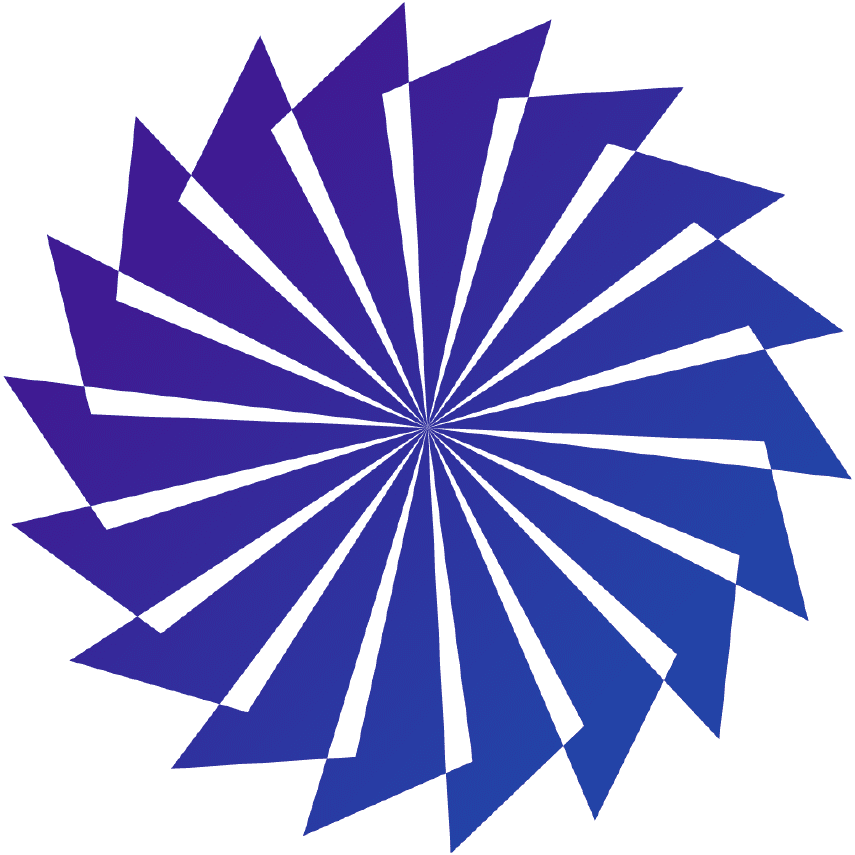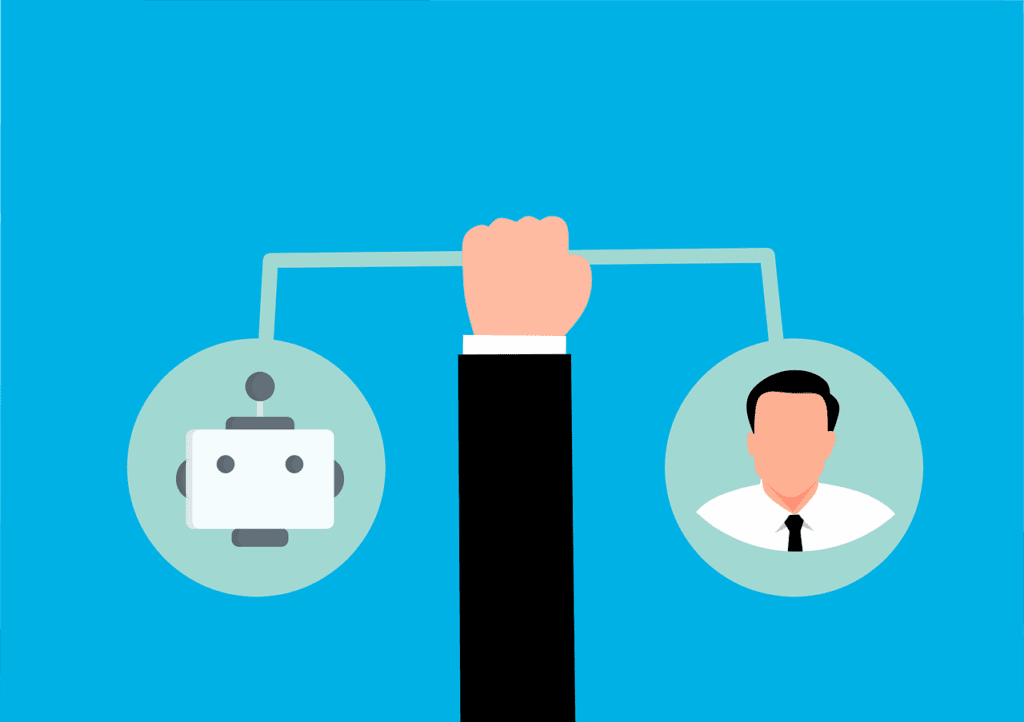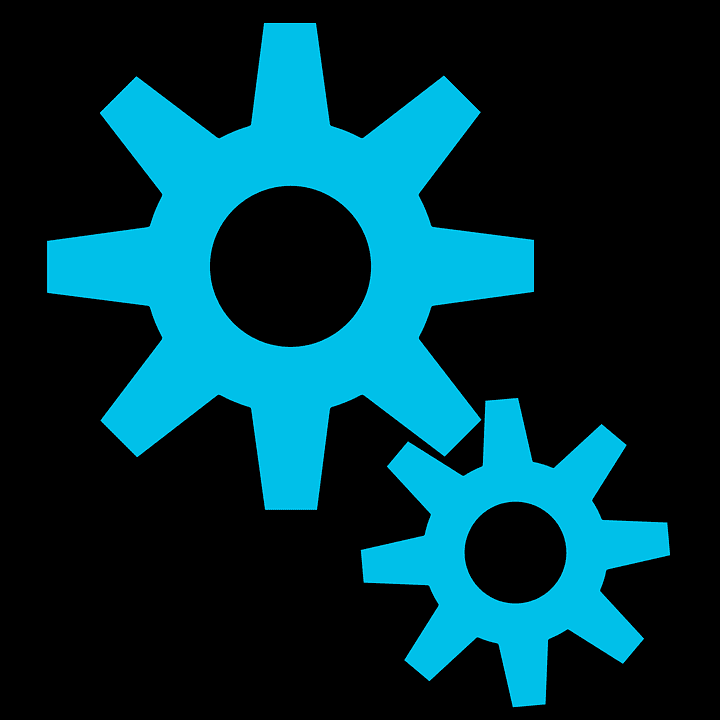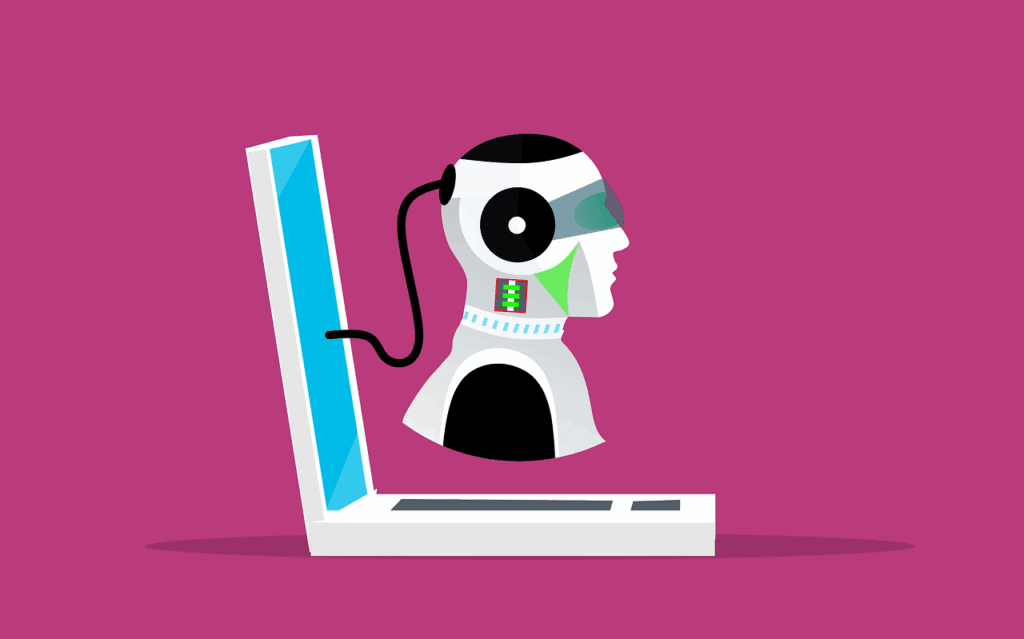10 Knowledge Management Strategies That Will Unlock Your Team’s Brainpower
Is your team constantly reinventing the wheel? It might be time to build a smarter way to share what you already know. Every small business runs on shared knowledge. How things work, what’s been tried, and what actually delivers. But when that