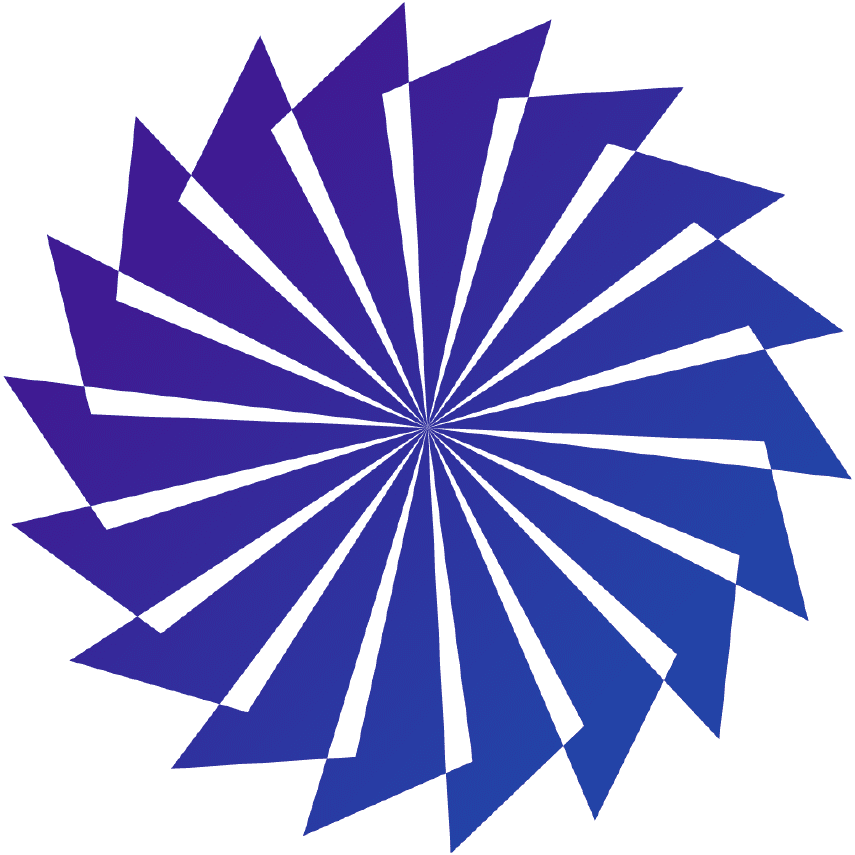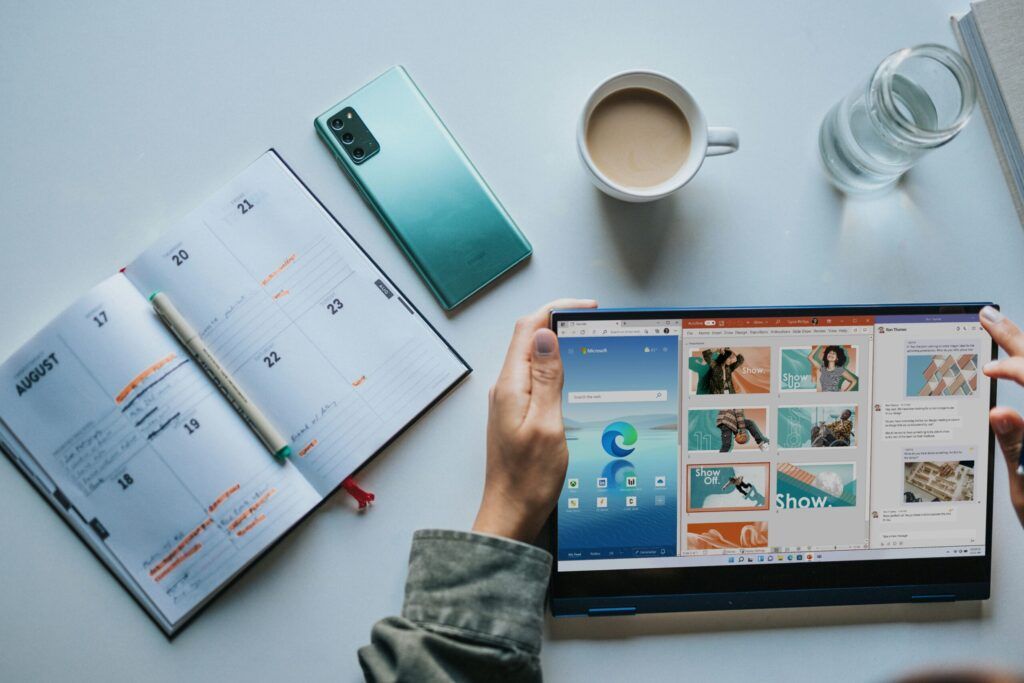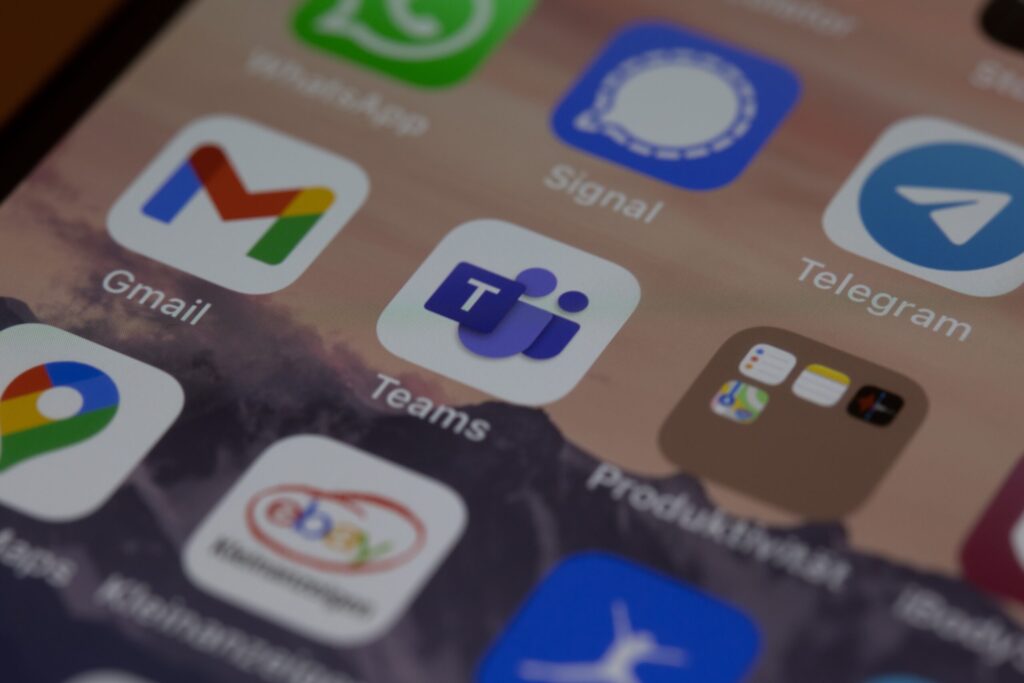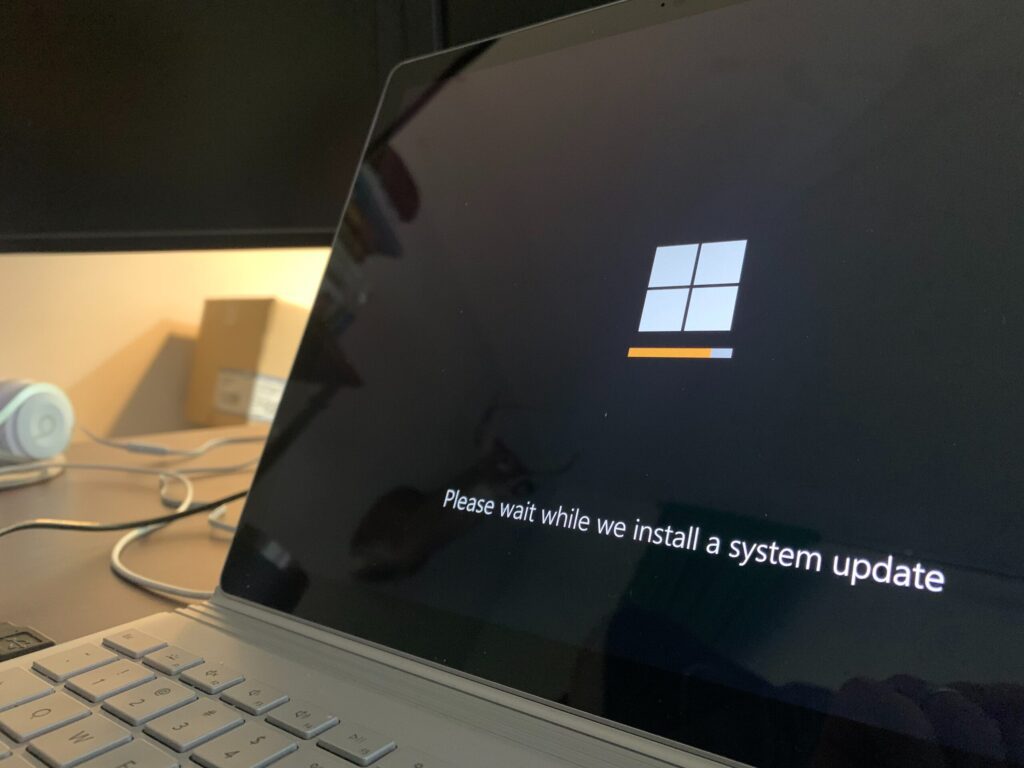Beyond Licensing: How to Stop Wasting Money onYour Microsoft 365 Security and Copilot Add-Ons
Microsoft 365 is a powerful platform that helps a business in many ways. It boosts collaboration and streamlines operations, among other benefits. However, many companies waste money on unnecessary licenses and features that are not fully used. Fortunately, you can avoid this