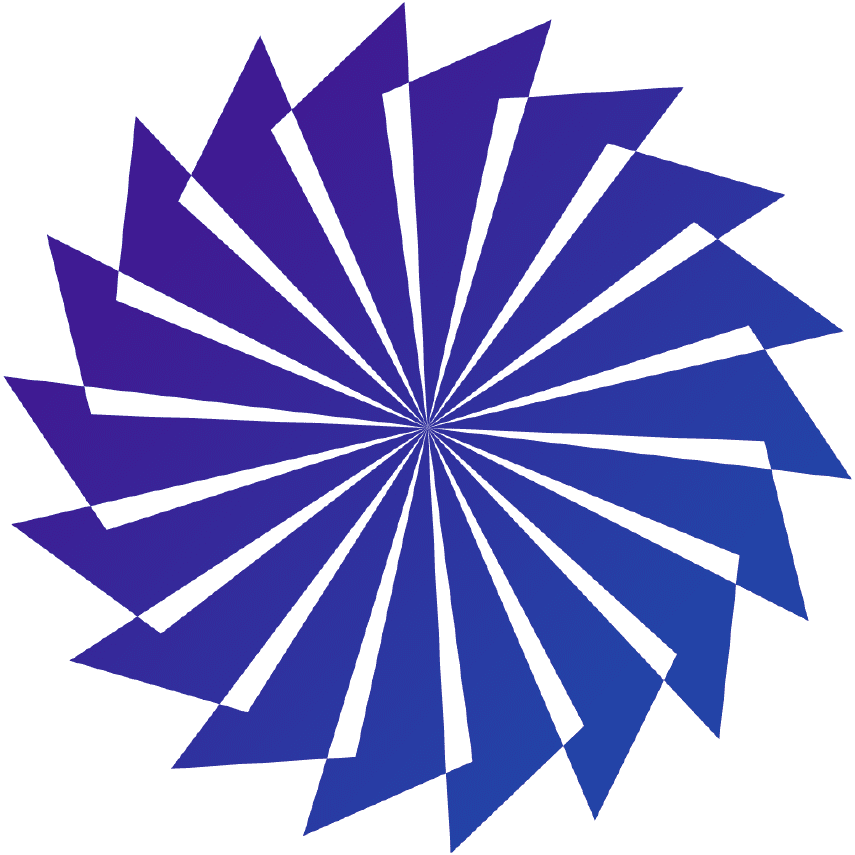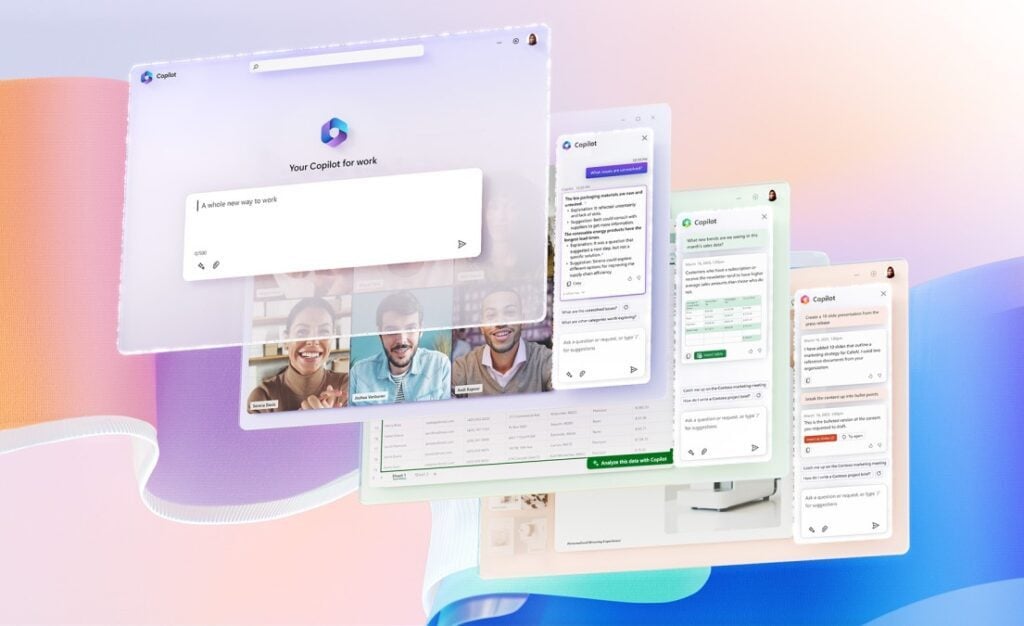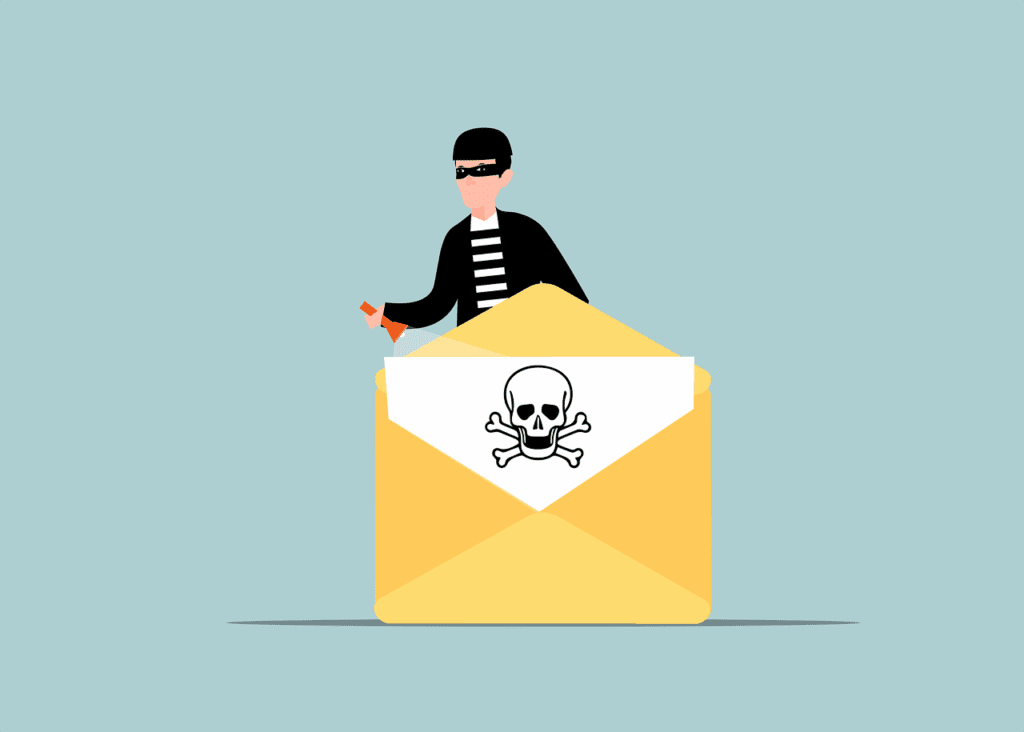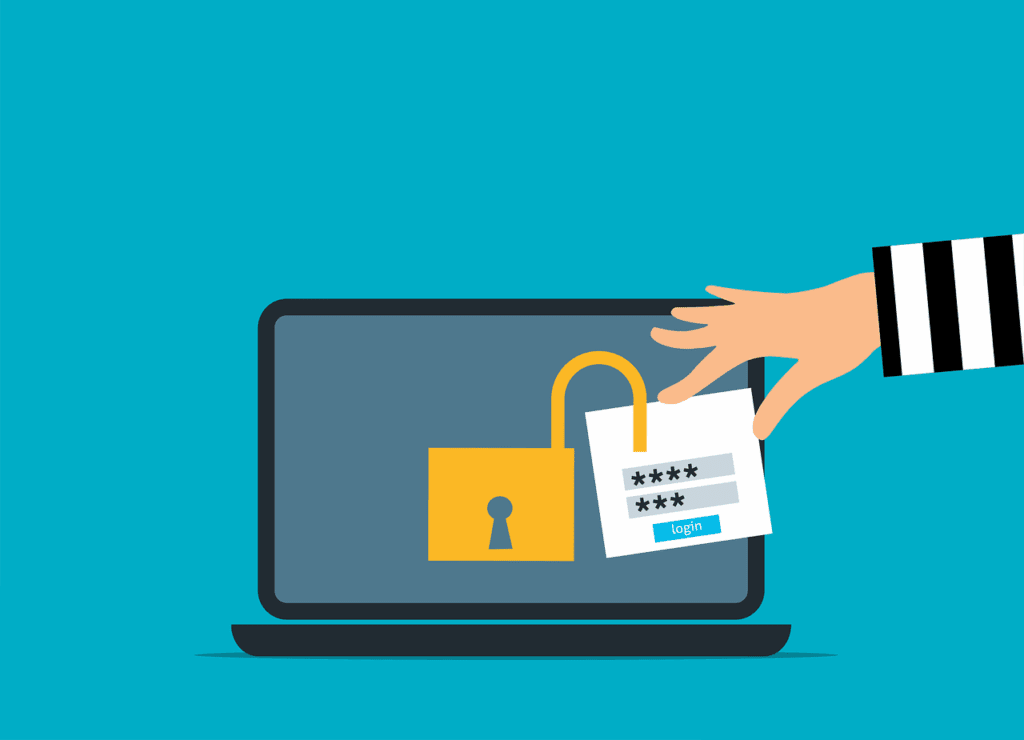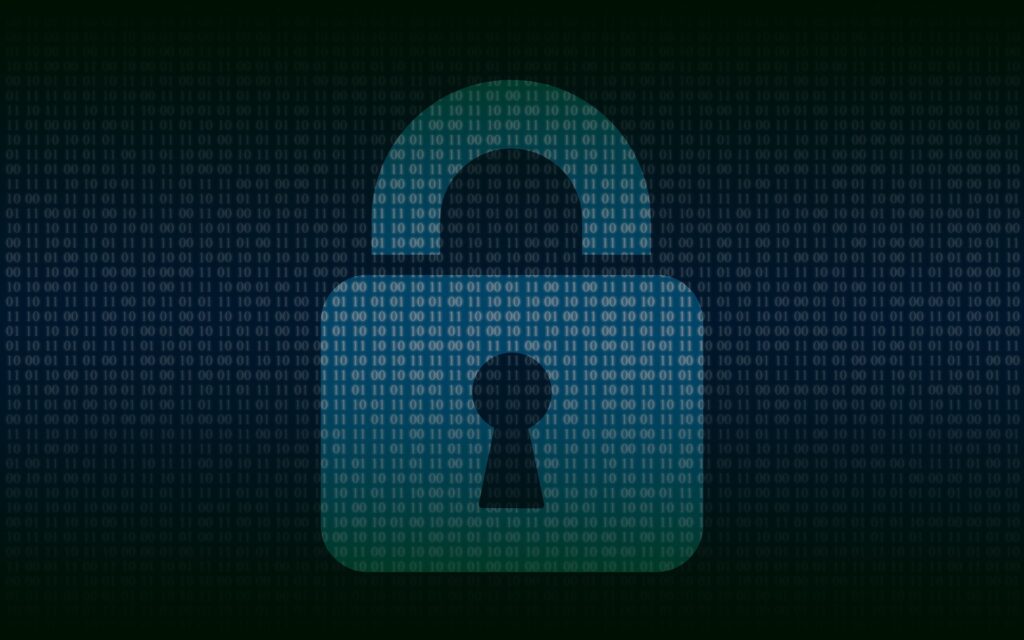Handy Checklist for Handling Technology Safely During a Home or Office Move
Moving can be a chaotic and stressful time. Especially when it comes to handling your valuable technology. Whether you’re relocating your home or office, it’s essential to take extra care. Both with fragile items and when packing and moving your devices and