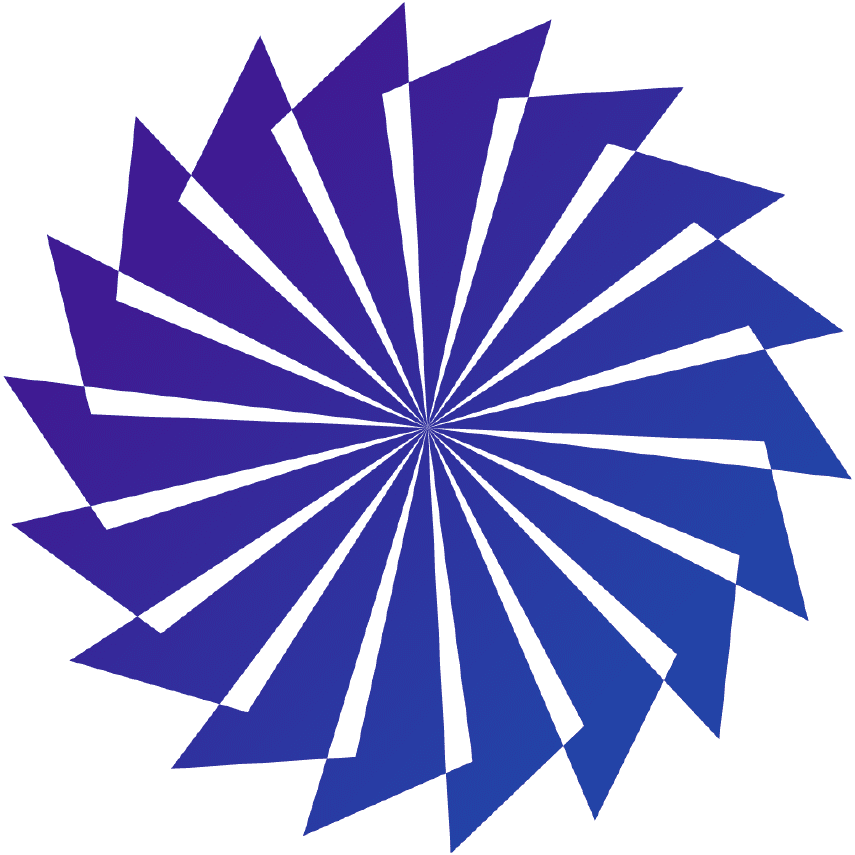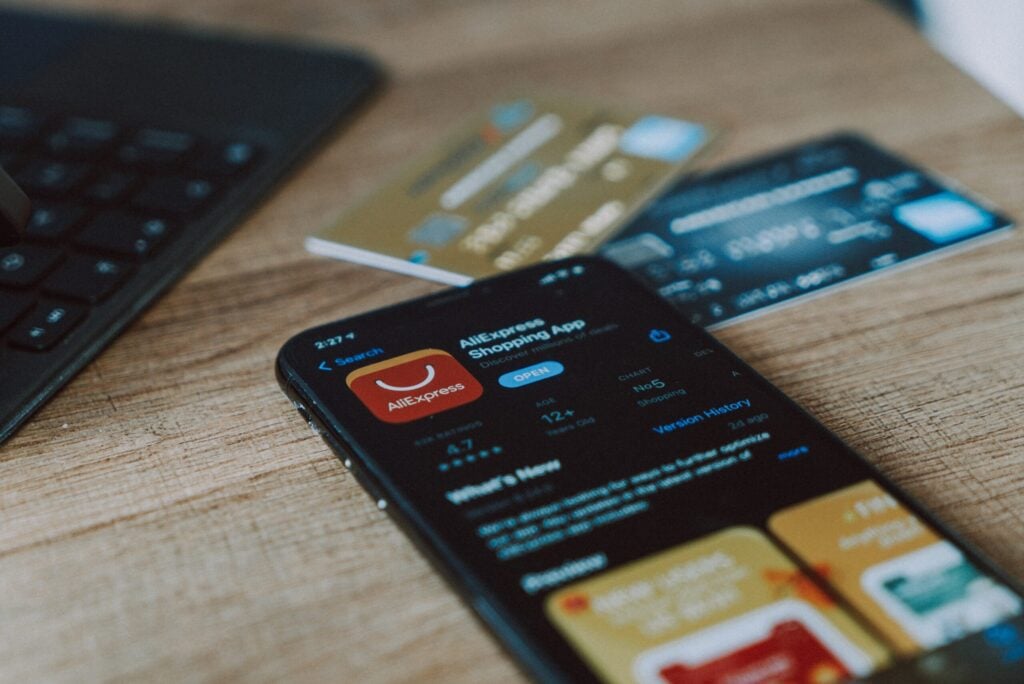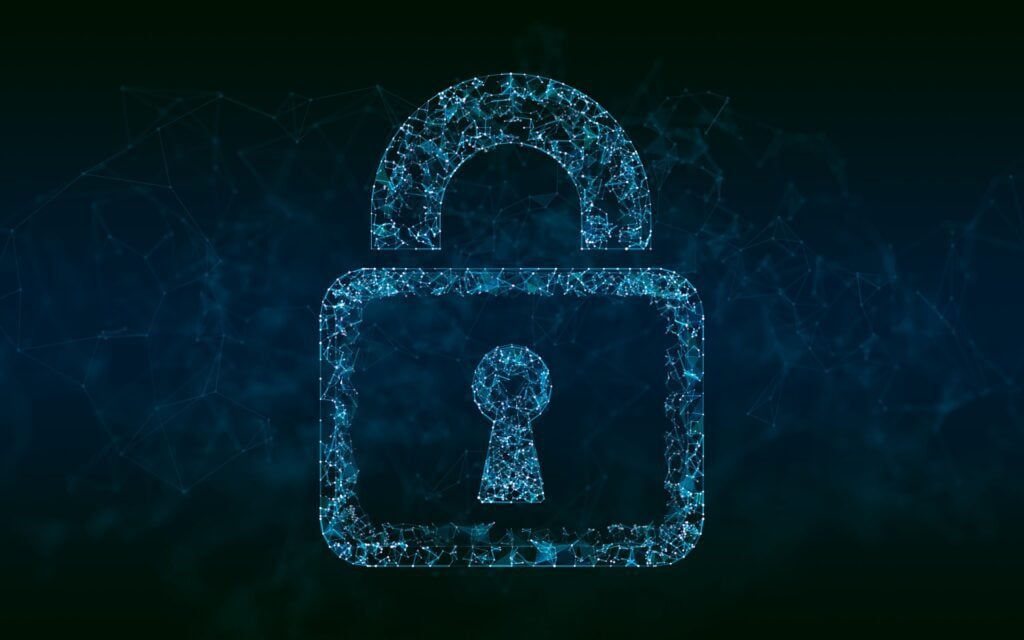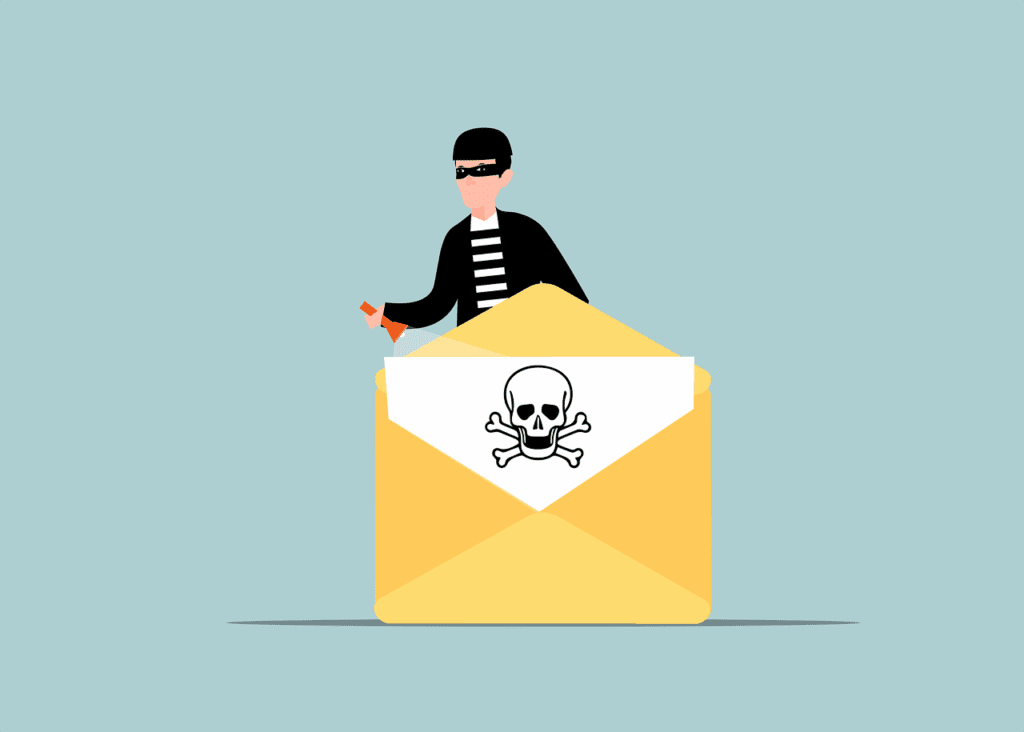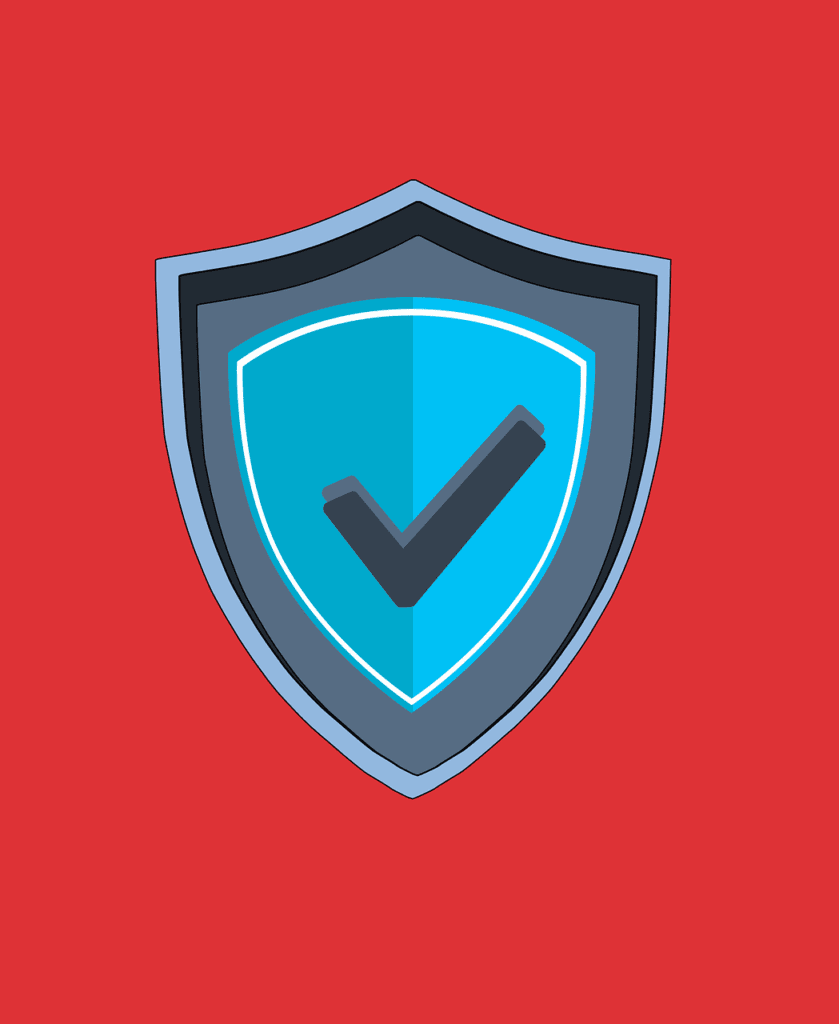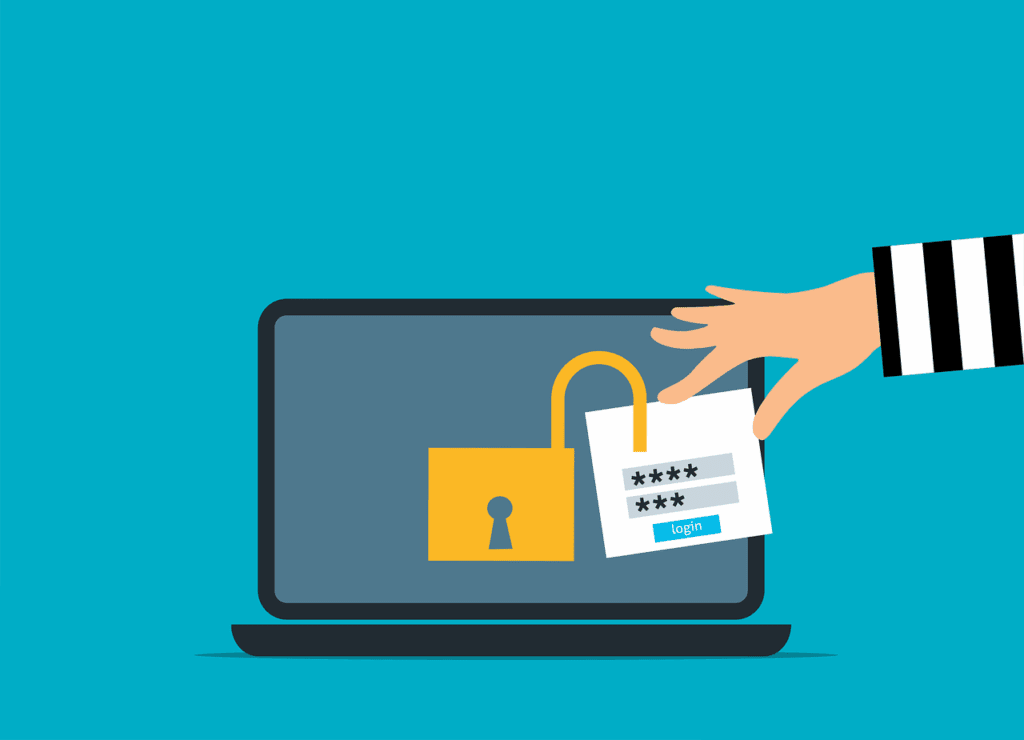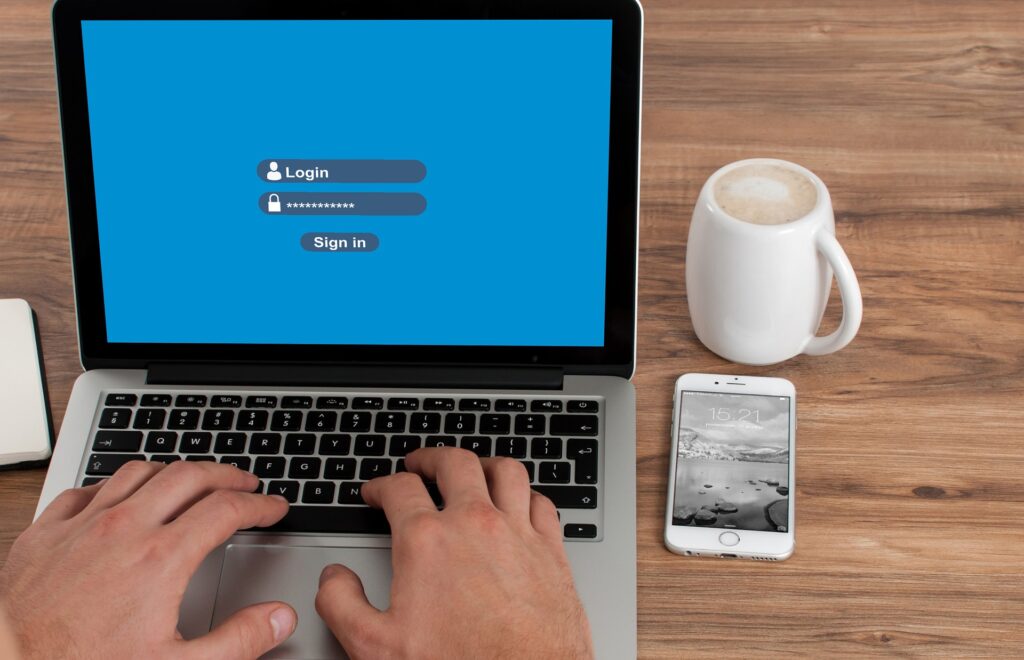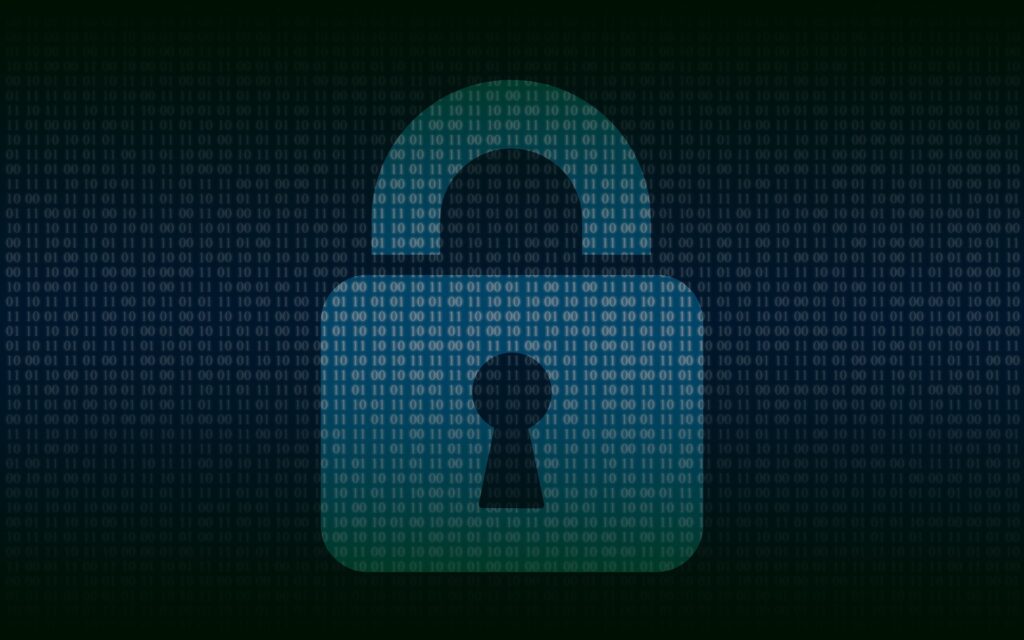Top 7 Cybersecurity Risks of Remote Work & How to Address Them
Remote work has become increasingly popular in recent times. It provides flexibility and convenience for employees. Additionally, telecommuting reduces office costs for employers. Many also cite productivity benefits due to fewer distractions. Research shows a 56% reduction in unproductive time when working