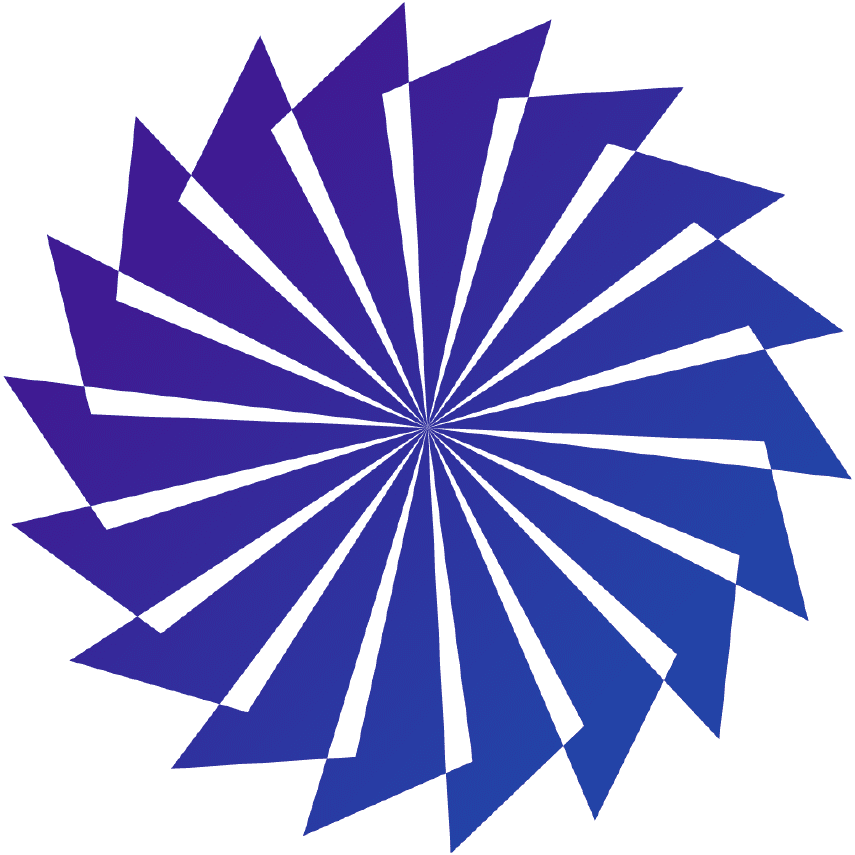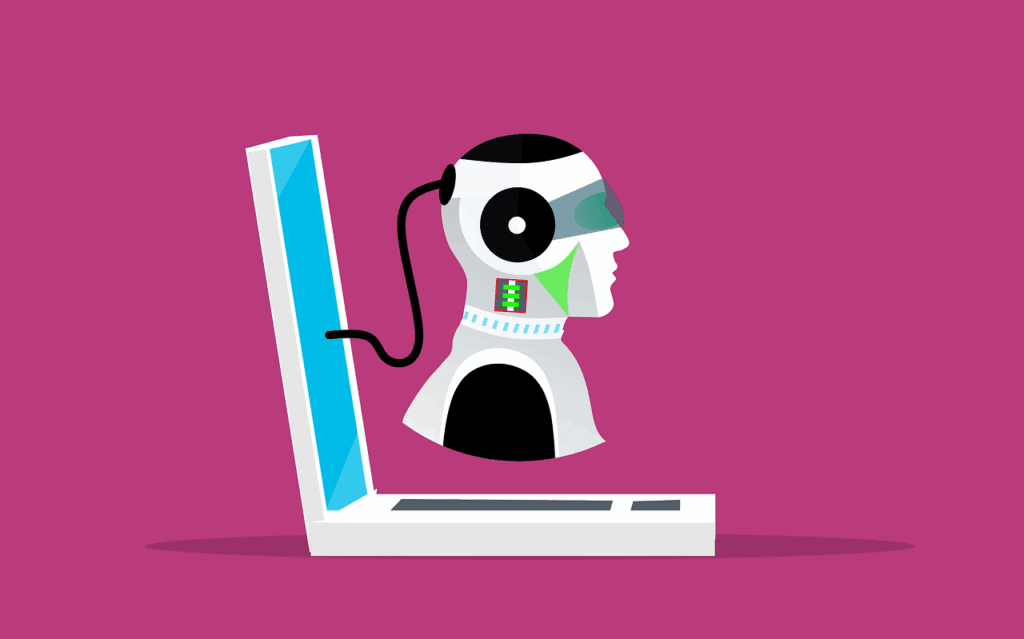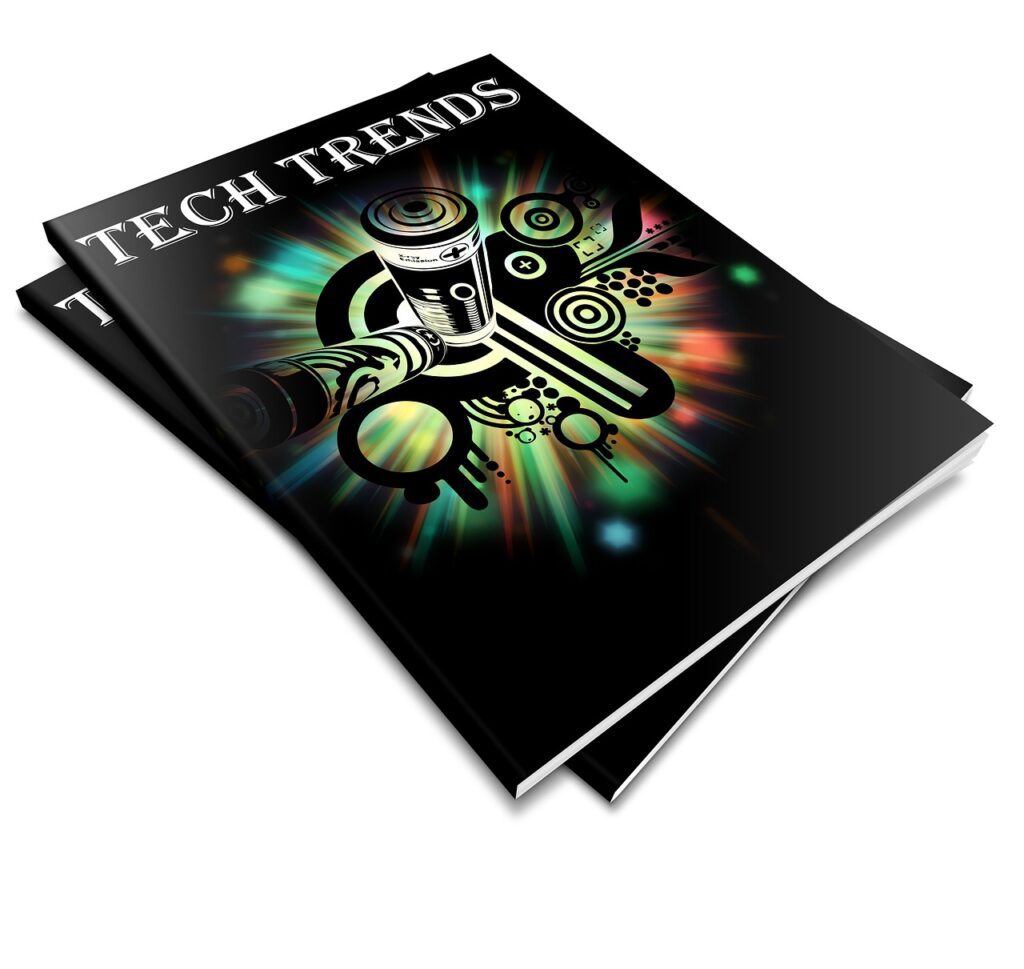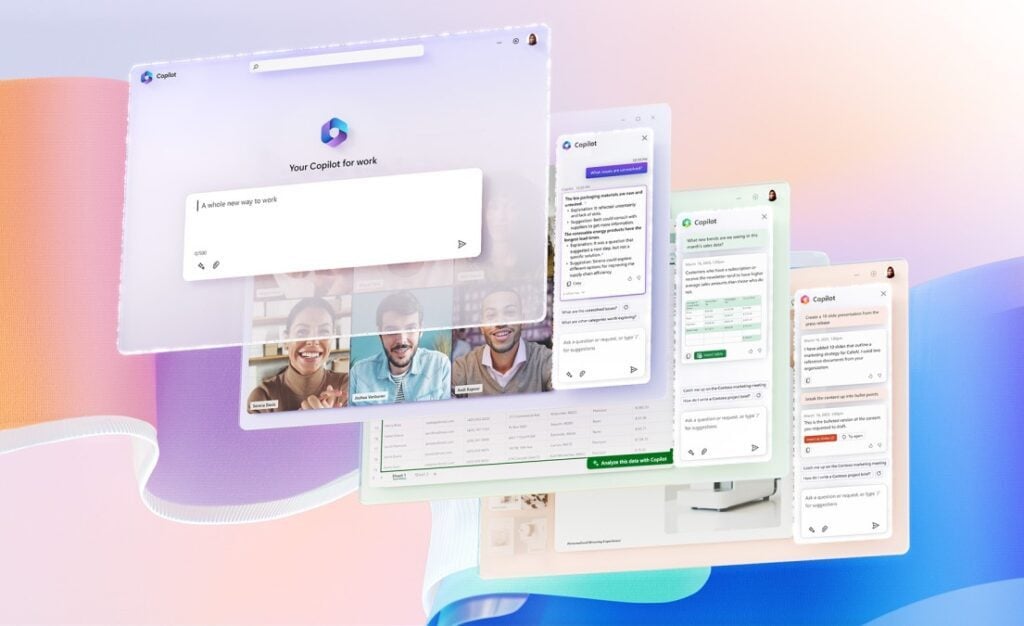10 AI Tools You Need in Your Office For Productivity
In today’s fast-moving world, everyone wants to work wiser, not harder. The involvement of AI tools will definitely help you do just that. They can make your work easier and faster. Let’s explore some AI tools that can boost productivity in your